“Many companies teeter on the edge of an information management disaster because hundreds of personal computers have been organized by individuals who weren’t taught to organize their computer any better than they were taught how to organize their filing system” (Hemphill, 1996, p. 139).
The performance and efficiency of your most valuable partner (e.g., your office computer) can be severely comprised if it contains unused programs and files that are fragmented. The computer desktop itself can become cluttered if you allow unused program “shortcuts” to litter its visible surface [an icon is a “shortcut” if it is marked with a small arrow in the bottom left corner]. To double check, hover over the icon with your mouse, right click, and choose properties. Dragging unused shortcuts to the recycle bin provides a cleaner space and a better representation of the programs that you use on a continual basis. One shortcut that I find particularly useful is MSWord. To create this shortcut, locate MSWord underneath “Programs;” upon right-clicking choose “Send to Desktop” from the menu.
The most important aspect of your data maintenance is regularly scheduled backups. If your institution does not offer continuous data backup (CDP), programs like Streamload (www.streamload.com) offer free backup for up to two GB of data for both the Windows and MAC systems. Similarly, Mozy is a system which (for minimal cost per month) can be used on either business or personal computers. If you wish to instigate your own backups, then decide on a schedule for data maintenance and backup important files daily to CDROM.
At least once a year, do a housecleaning on your electronic files. Remove unused programs altogether by accessing “Add/Remove” programs from the Control Panel (note: this utility will actually provide information as to how often the program in question is used). On a pc, you will need to perform the following steps:
- Start
- Settings
- Control Panel
- Click the “Add or Remove” programs icon
- Once you click on a program, you will see a “Change/Remove” button; [note: if you are unsure about a particular piece of software, you may want to consult the ITD staff] [On a MAC, “uninstalling” programs simply consists of dragging the icon or folder to Trash]
- After removing the desired programs, you will want to “defragment” your computer. This procedure places data into contiguous disk sectors, lessening the possibility of file corruption and accelerating the file search function.
- To defragment your hard disk, zip, floppy or jump drives, do the following once every three to six months: You may want to set aside three to four hours for this operation[1]:
- click the Start button
- click Programs
- click Accessories
- click System Tools
- click Desk Defragmenter
For a good explanation and pictorial representation of the defrag procedure, see Georgetown’s UIS website: http://uis.georgetown.edu/software/documentation/winxp/winxp.defragmenting.html
To visualize how much space (and what programs are located on your hard drive) is left over, the program Windirstat offers a color coded representation of computer files on each drive. The same algorithm that Mindmanager uses to display files within maps can be use to provide a pictorial representation of all of the files on your hard drive. See http://mindmapblog.com/?tag=mindmanager “Managing Your Files and Folders with Mindmanager 8.”
[1] Macs for the most part do not require defragmentation, but their performance can be optimized by running “Repair Permissions,” by opening “Disk Utility” in the “Utilities” folder of your applications directory. Similarly, the “drag and drop” Mac feature circumvents the need for an “add/remove” programs utility. If there is a single icon associated with an application, click on the icon while holding down the control key, and drag the “hidden” folder to the trash can. Otherwise, drag the respective folder to the trash. If you would like to remove the small preference and cache files that are left behind in the process, a third party Mac removal software is http://www.freemacsoft.net/AppCleaner/index.php.


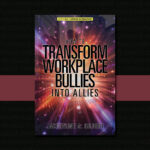
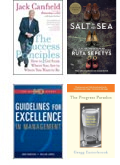

Hi Jackie
I don’t like windirstat. The colors are confusing and are distracting.
I like Directory Report
http://www.file-utilities.com
It looks like the MS-Explorer but always shows the folder size
Finds duplicate files too